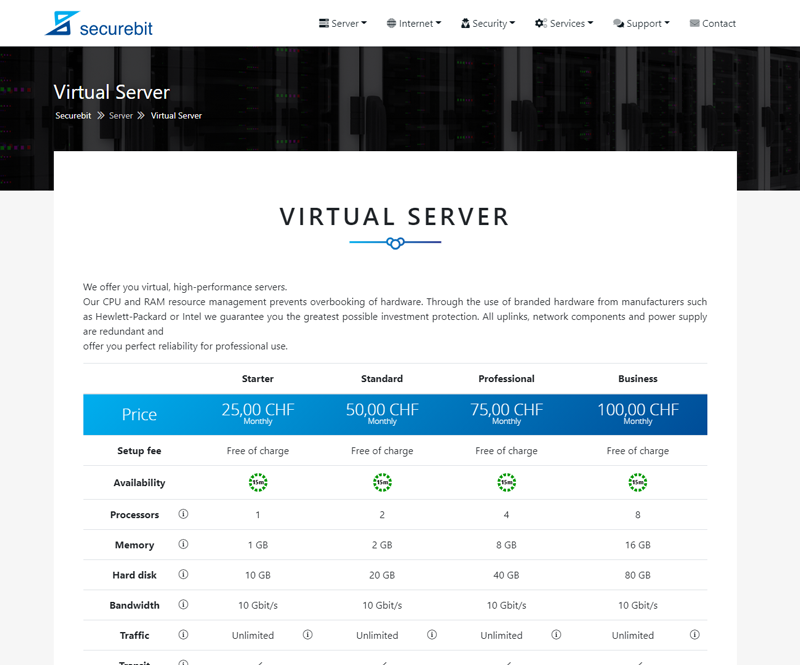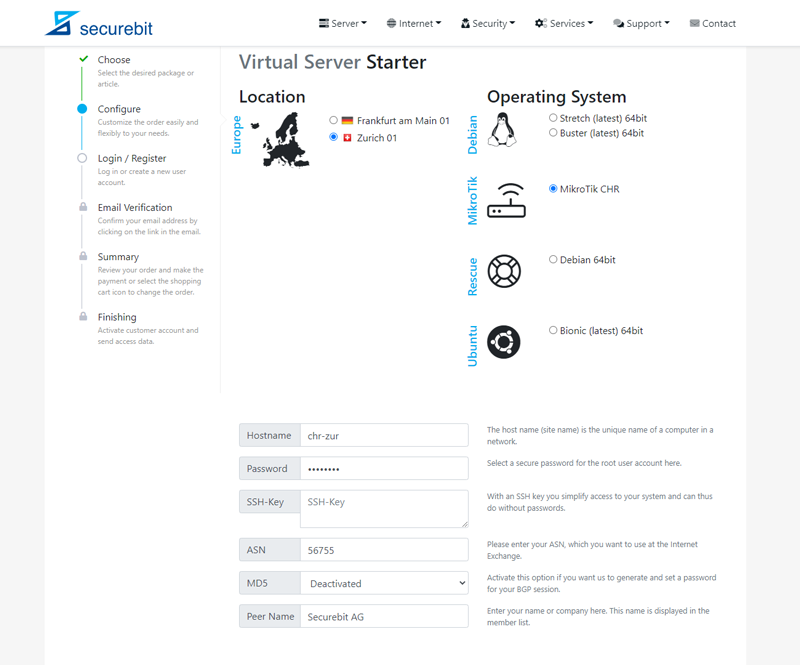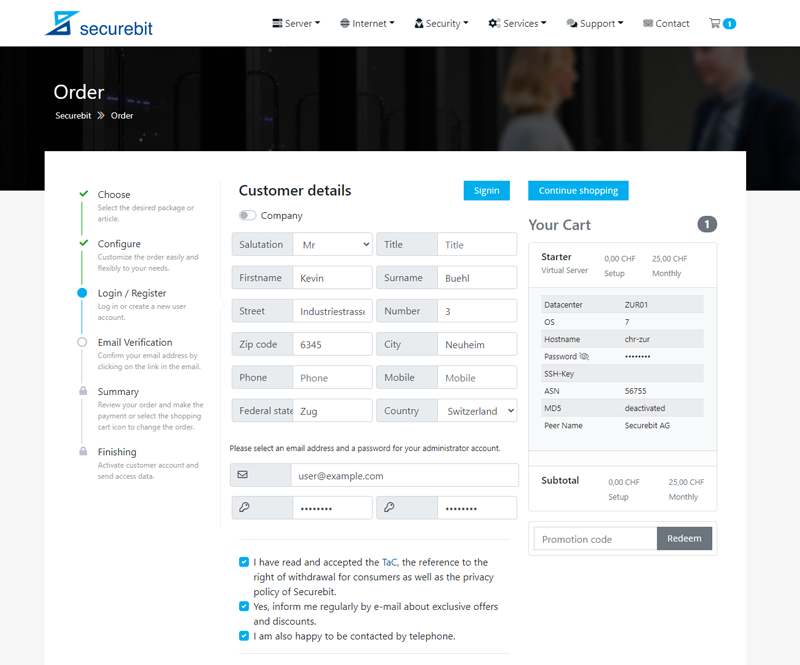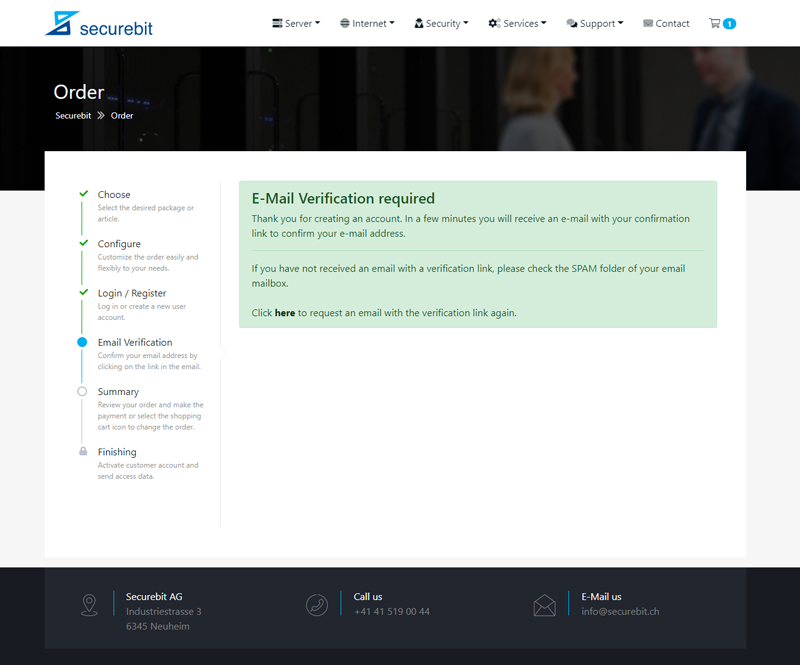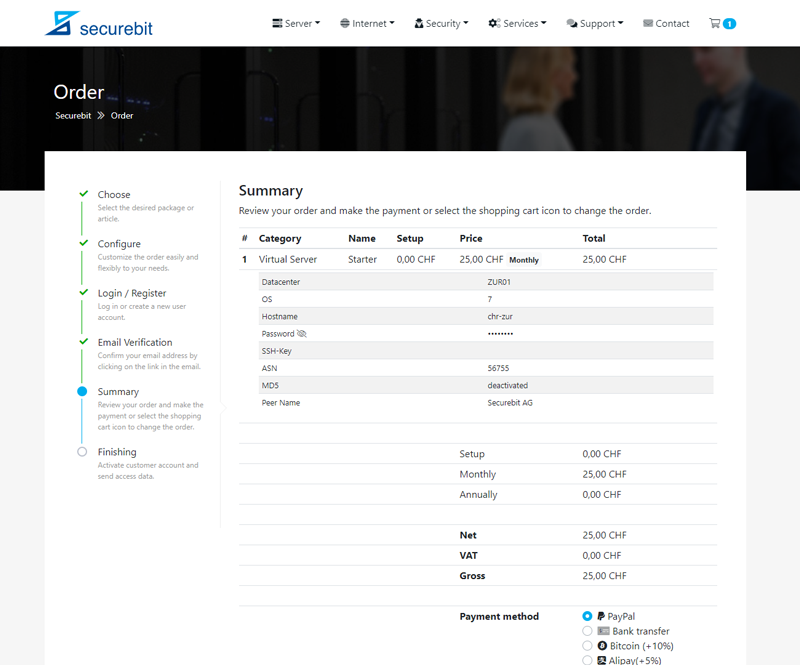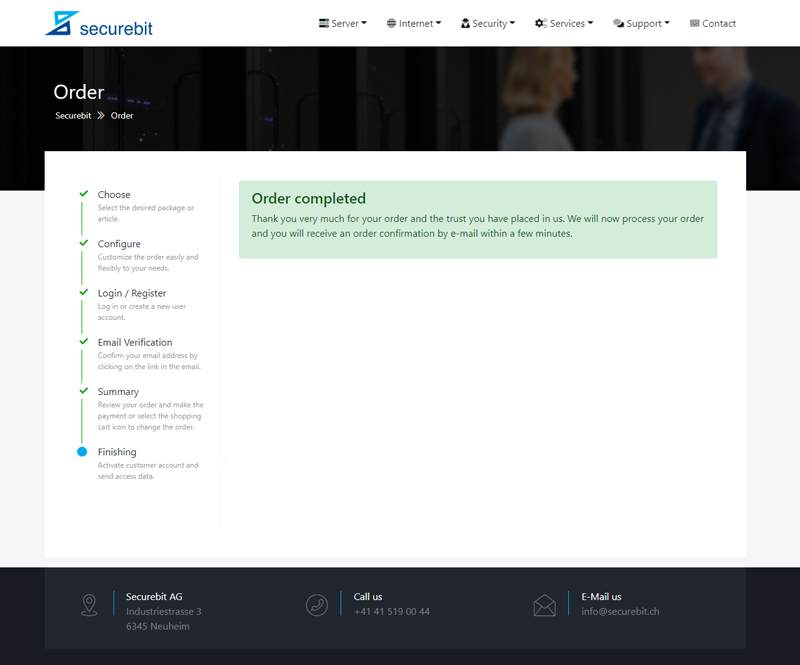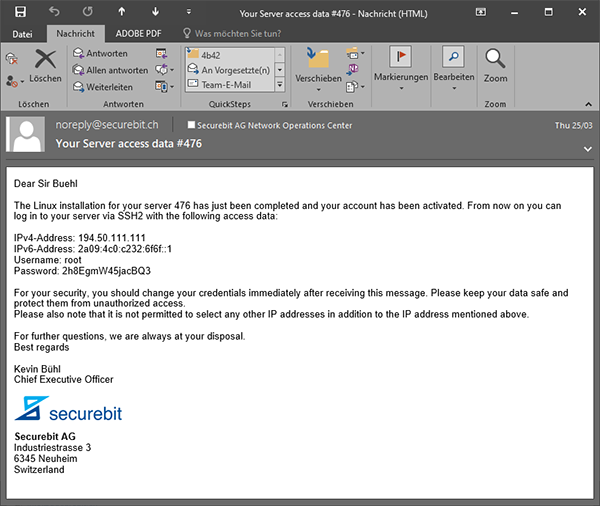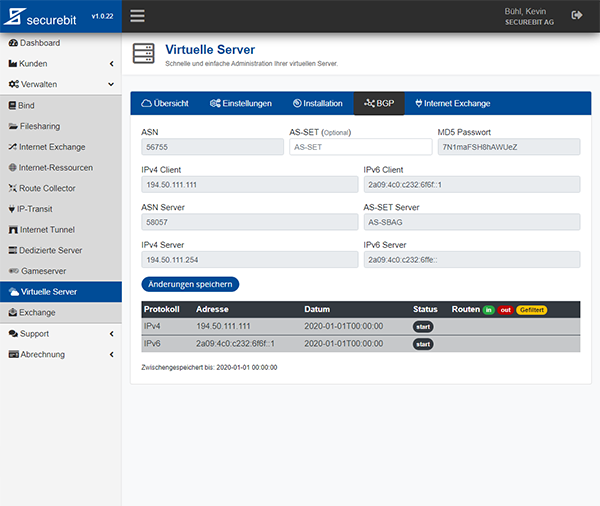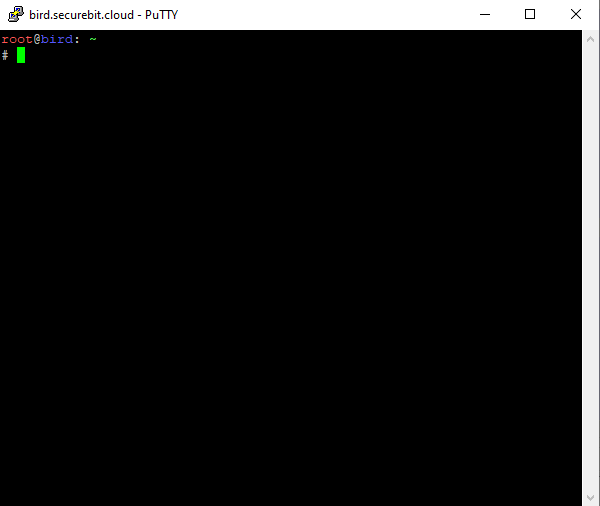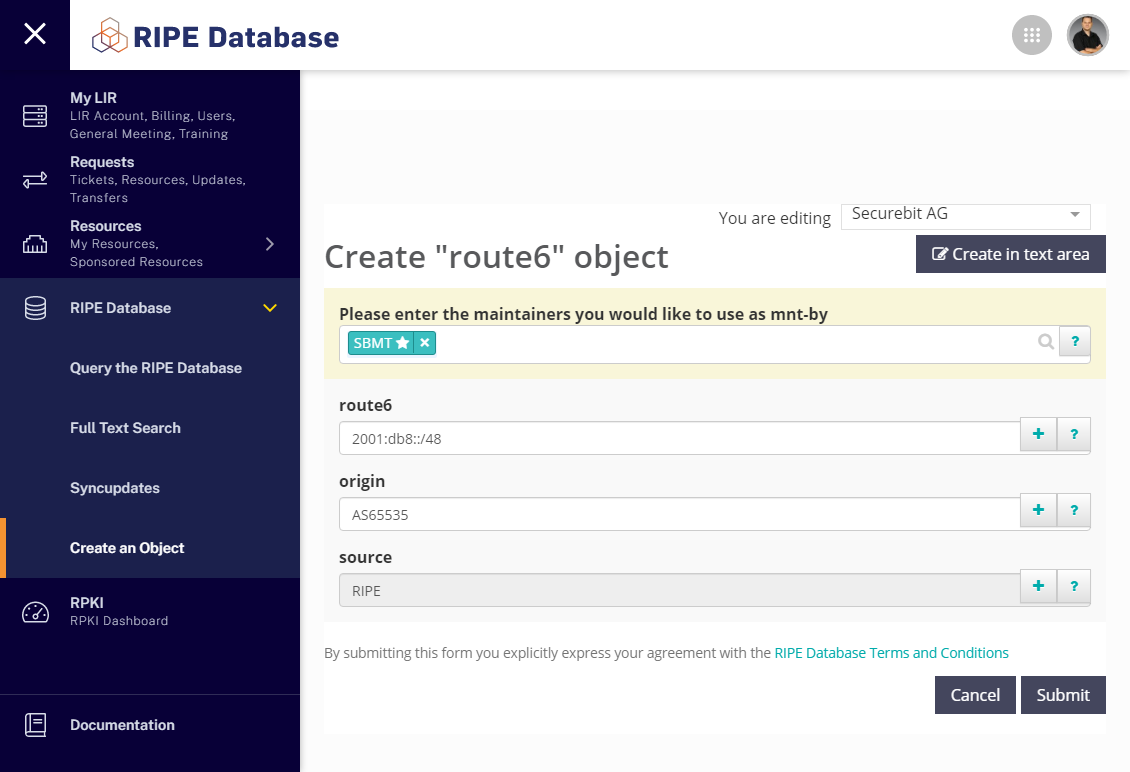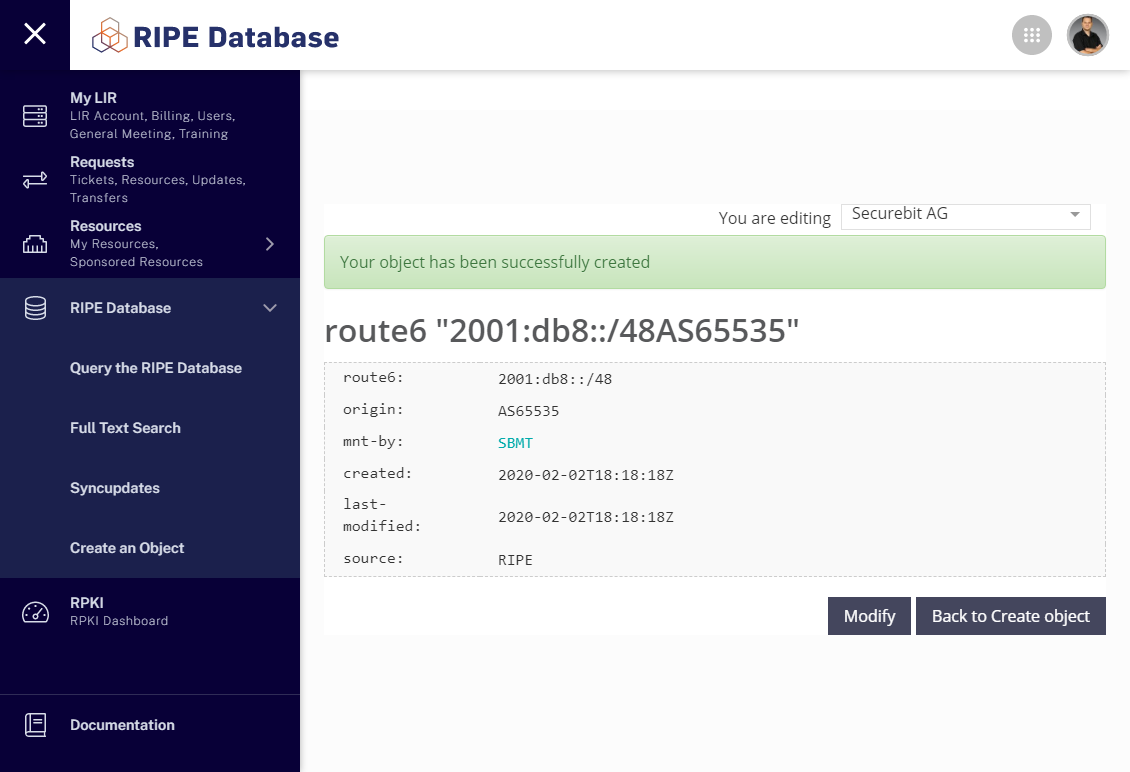Anleitung Linux (Debian) Router
In diesem Artikel erklären wir Ihnen, wie Sie die Netzwerk Routing-Software Bird auf einem Linux Debian System installieren und einrichten.
Anforderungen
- Autonome System Nummer
- Virtueller Server / IX Server
- Präfix (IPv4 / IPv6 )
Bestellen (Virtueller Server / IX Server)
Sollten Sie noch nicht im Besitz einer ASN sein, empfehlen wir Ihnen, zuerst eine ASN über unsere Webseite zu bestellen, da dies einige Tage in Anspruch nehmen kann. Anschliessend bestellen Sie einen virtuellen oder IX-Server Ihrer Wahl. Der Standort und Typ spielt hierbei keine Rolle.
Nachdem Sie den gewünschten Server ausgewählt haben, können Sie diesen konfigurieren, wählen Sie das Betriebssystem aus der Liste aus und geben Sie Ihre ASN und ggfs. weitere Informationen ein.
Anschliessend geben Sie Ihre Kontaktdaten ein und verifizieren Ihre E-Mail Adresse. Überprüfen Sie zum Schluss Ihre Bestellung und schliessen Sie die Zahlung ab. Ihr Dienst wird nun automatisch nach erfolgreicher Zahlung bereitgestellt und Sie erhalten Ihre Zugangsdaten innerhalb weniger Minuten per E-Mail.
Konfiguration (Allgemein)
Sobald Sie Ihre Zugangsdaten erhalten haben, melden Sie sich am Cloud Manager Webinterface mit Ihrer E-Mail Adresse und dem bei der Bestellung gewählten Passwort an. Klicken Sie nun in der Navigation links auf den Menüpunkt Verwalten und anschliessend auf Virtuelle Server.
Wählen Sie den gewünschten virtuellen Server aus und wechseln Sie in die Registerkarte BGP. Hier können Sie (sofern vorhanden) ein AS-SET und ein Passwort für die BGP Sitzung setzten . Klicken Sie auf Speichern, um die Änderungen zu übernehmen. Unser System wird nun im Hintergrund Ihre BGP-Session einrichten.
Beginnen wir nun mit der Konfiguration Ihres virtuellen Routers. Verbinden Sie sich dazu über einen SSH-Client mit Ihrem Router.
Netzwerk (Route Objekt)
Damit unsere Systeme Ihre IPv4 und IPv6 Subnetze akzeptieren und zu unseren Peering-Partnern exportieren, ist es erforderlich, dass Sie in einer IRR Datenbank (wie zum Beispiel RIPE) Route oder Route6 Objekte für Ihre IP-Subnetze und AS-Nummern erstellen. Stellen Sie sicher, dass Sie Ihren Maintainer (MNT) im Cloud Manager bei Ihrem Subnetz als MNT-ROUTES eingetragen haben, damit erhalten Sie die Berechtigung Route-Objekte für Ihr Subnetz anzulegen.
Beachten Sie: Nachdem Sie ein neues Route Objekt erstellt haben, kann es bis zu 24 Stunden dauern, bis alle unsere Peering Partner Ihre Filter Listen aktualisiert haben. Vereinzelt ist ein manuelles Update der Filterlisten erforderlich.